Folders
What is a folder?
A Folder allows you to organize several Processes together (see image). A Folder is mainly provided for organizational purposes and has no effect on the number of Processes that are allowed to be created.
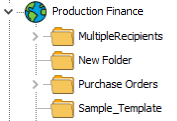
Creating a Folder
Right click on either an Environment or another Folder, point to "New", and then click "Folder". The Folder is created, type a name for the Folder and click OK. You will see the new Folder appear in the Process Tree.
Copying/Pasting/Moving a Folder
Select the Folder name to be copied in the Process Tree. Click the "Copy" button on the toolbar or right click and select Copy. The Folder will be copied and pasted at the same level. This essentially makes a duplicate of the Folder and all of its contents. Another way to copy a Folder is to click and drag to another folder. When you release the mouse you will be prompted with three options: Move Here, Copy Here, Cancel. Select the appropriate action.
Deleting a Folder
Select the Folder to be deleted in the Process Tree. Click the Delete button on the toolbar. It is important to understand, all Processes, Print Parameters, and components under the Folder will also be deleted.
Renaming a Folder
In the Process Tree, select the Folder to be renamed. On the Edit menu, click Rename. Type the new name and press ENTER.
Exporting a Folder to file
Select the Folder to export in the Process Tree. On the Tools menu, click Export to File. If you want to save the file in a different Folder, locate and open the Folder. In the File name box, type a name for the file. Click Save. FormFusion Export filenames are given the extension ".ffxml". All Folders, Processes,Print Parameters, and components under the Folder will be exported to the file you specified.
Importing a Folder from file
Select the Folder to import the file beneath. If you would like to import the file to the root level then select the empty area of the Process Tree (nothing selected). In the Tools menu, click Import from File . If you want to import a file that was saved in a different Folder, locate and open the Folder. Double-click the file you want to open (Note: the filename will have a .ffxml extension). The imported file will be placed beneath the currently selected Folder and the tree structure within that file will be created.
Additional Topics